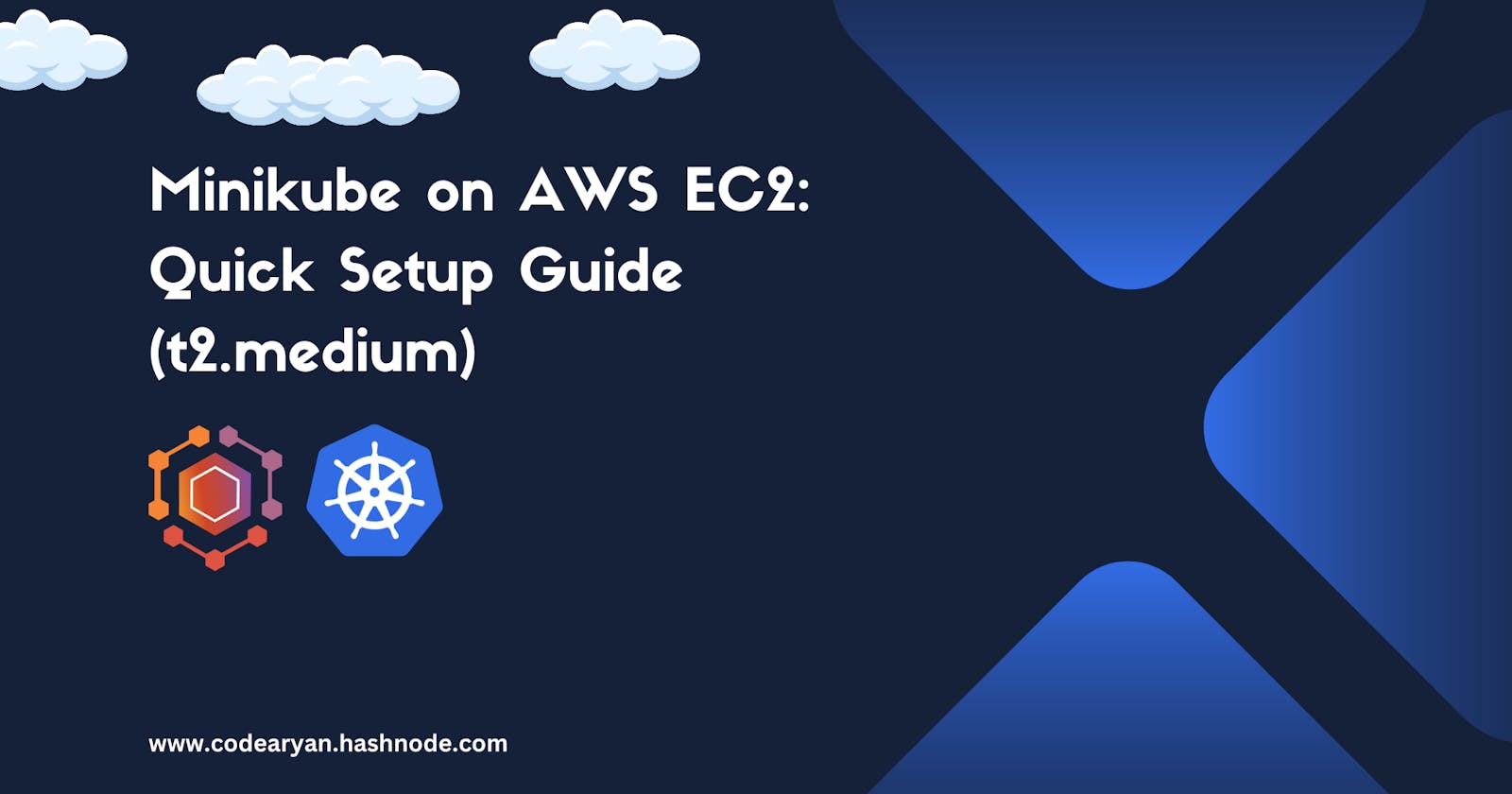Introduction:
Introduction: Minikube is a powerful tool for running Kubernetes clusters locally, allowing developers to easily test and develop applications in a Kubernetes environment. In this guide, we'll walk through the step-by-step process of installing Minikube on an AWS EC2 instance with a t2.medium type.
Note: This minikube has to be settup on t2.medium as it needs 2 VCpu for better performance and it also needs 4 GiB of RAM memory.
Prerequisites:
Ubuntu OS
sudo privileges
Internet access
Virtualization support enabled (Check with
egrep -c '(vmx|svm)' /proc/cpuinfo, 0=disabled 1=enabled)
Step 1: Update System Packages
Update your package lists to make sure you are getting the latest version and dependencies.
sudo apt update
Step 2: Install Required Packages
Install some basic required packages.
sudo apt install -y curl wget apt-transport-https
Step 3: Install Docker
Minikube can run a Kubernetes cluster either in a VM or locally via Docker. This guide demonstrates the Docker method.
sudo apt install -y docker.io
Start and enable Docker.
sudo systemctl enable --now docker
Add current user to docker group (To use docker without root)
sudo usermod -aG docker $USER && newgrp docker
Now, logout (use exit command) and connect again.
Step 4: Install Minikube
First, download the Minikube binary using curl:
curl -Lo minikube https://storage.googleapis.com/minikube/releases/latest/minikube-linux-amd64
Make it executable and move it into your path:
chmod +x minikube
sudo mv minikube /usr/local/bin/
Step 5: Install kubectl
Download kubectl, which is a Kubernetes command-line tool.
curl -LO "https://dl.k8s.io/release/$(curl -L -s https://dl.k8s.io/release/stable.txt)/bin/linux/amd64/kubectl"
Check above image ⬆️ Make it executable and move it into your path:
chmod +x kubectl
sudo mv kubectl /usr/local/bin/
Step 6: Start Minikube
Now, you can start Minikube with the following command:
minikube start --driver=docker
This command will start a single-node Kubernetes cluster inside a Docker container.
Step 7: Check Cluster Status
Check the cluster status with:
minikube status
You can also use kubectl to interact with your cluster:
kubectl get nodes
Step 8: Stop Minikube
When you are done, you can stop the Minikube cluster with:
minikube stop
Optional: Delete Minikube Cluster
If you wish to delete the Minikube cluster entirely, you can do so with:
minikube delete
Conclusion:
Congratulations! You've successfully installed Minikube on an AWS EC2 instance (t2.medium). This setup provides a local Kubernetes environment for testing and development purposes. Feel free to explore Minikube further and start deploying and testing your Kubernetes applications.