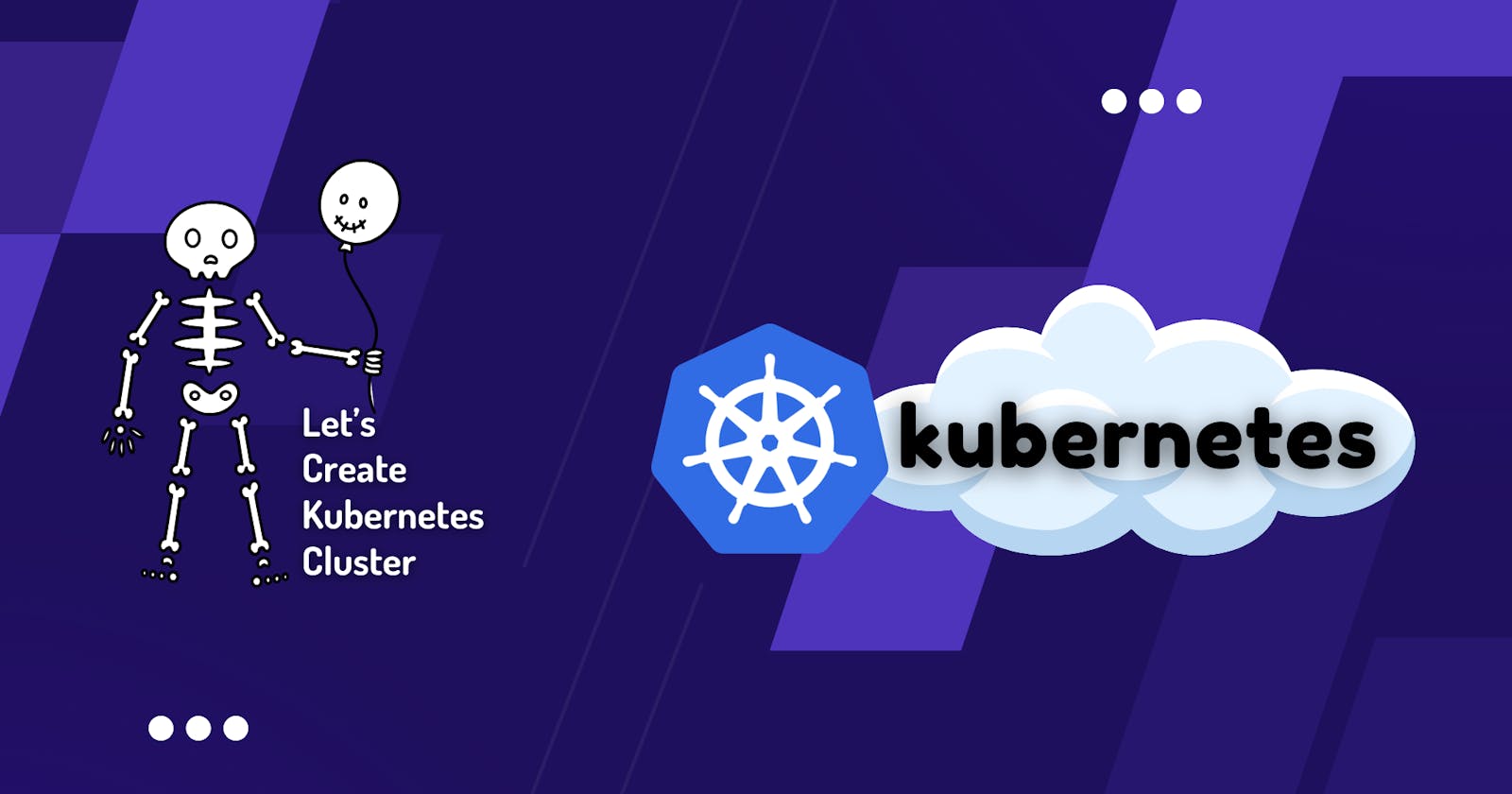Master Kubernetes: A Beginner's Guide to Setting Up a Cluster for Your Projects
Introduction:
Welcome to the exciting world of Kubernetes! If you're a developer looking to level up your game, you've come to the right place. In this step-by-step guide, we'll walk through setting up a Kubernetes cluster to host your Node Todo-App. Don't worry if you're new to Kubernetes – we'll break it down into simple, easy-to-understand steps.
How to setup kubernetes Cluster ?
We will be going step by step in order to set up the k8s cluster, For now we will be going to AWS cloud services.
Here we will take 2 instance of t2.medium as it needs more than one cpu and 4gbi memory. After running both the instance kindly name them differently as in my case the instance on which i will be making the master node is named as "Kuberentes Master" and worker node is called as "Kubernetes Worker" as shown below.

Connect your both instances using terminal of your local machine side by side. After connecting it kindly run these commands on both Master and Worker nodes.
Run the following commands on both the master and worker nodes to prepare them for kubeadm.
# using 'sudo su' is not a good practice.
sudo apt update
sudo apt-get install -y apt-transport-https ca-certificates curl
sudo apt install docker.io -y
sudo systemctl enable --now docker # enable and start in single command.
# Adding GPG keys.
curl -fsSL "https://packages.cloud.google.com/apt/doc/apt-key.gpg" | sudo gpg --dearmor -o /etc/apt/trusted.gpg.d/kubernetes-archive-keyring.gpg
# Add the repository to the sourcelist.
echo 'deb https://packages.cloud.google.com/apt kubernetes-xenial main' | sudo tee /etc/apt/sources.list.d/kubernetes.list
sudo apt update
sudo apt install kubeadm=1.20.0-00 kubectl=1.20.0-00 kubelet=1.20.0-00 -y
After running these commands on your terminal on both Master and Worker instances, We will step up instances one by one.
Firstly the "kubernetes Master" node:
Master Node
- Initialize the Kubernetes master node.
sudo kubeadm init
- Set up local kubeconfig (both for root user and normal user):
mkdir -p $HOME/.kube
sudo cp -i /etc/kubernetes/admin.conf $HOME/.kube/config
sudo chown $(id -u):$(id -g) $HOME/.kube/config
- Apply Weave network:
kubectl apply -f https://github.com/weaveworks/weave/releases/download/v2.8.1/weave-daemonset-k8s.yaml
- Generate a token for worker nodes to join:
sudo kubeadm token create --print-join-command
- Expose port 6443 in the Security group for the Worker to connect to Master Node.
Worker Node
- Run the following commands on the worker node.
sudo kubeadm reset pre-flight checks
- Paste the join command you got from the master node and append
--v=5at the end. Make sure either you are working as sudo user or usesudobefore the command.
Verify Cluster Connection
On Master Node:
kubectl get nodes
After this verification, you will get the nodes running.
Therefore, your both Master and worker nodes are interconnected successfully.
Making of DIR
kindly create a new directory named "Project"
cd into it.
Create one more directory inside Project dir called "todo-app"
kindly cd into it.
From here we will create three .yml files which are
pod.yml
deployment.yml
service.yml
Creation of Namespace
what is Namespace ?
a namespace is a way to divide cluster resources between multiple users, teams, or applications. It serves as a virtual cluster within a physical cluster, allowing you to create isolated environments for different purposes.
kubectl create namespace todo-namespace
you can see the namespace created by command
kubectl get namespace
There will be different default namespaces present already and its fine. Your newly created namespace will be listed somewhere at the bottom.
The main aim of creating namespace is to make those three yaml files into namespace we created i.e "todo-namespace".
POD:
Pods are the smallest deployable units of computing that you can create and manage in Kubernetes.
The shared context of a Pod is a set of Linux namespaces, cgroups, and potentially other facets of isolation - the same things that isolate a container. Within a Pod's context, the individual applications may have further sub-isolations applied.
A Pod is similar to a set of containers with shared namespaces and shared filesystem volumes.
How to create a pod ?
vim pod.yml
apiVersion: v1
kind: Pod
metadata:
name: todo-app
namespace: todo-namespace
spec:
containers:
- name: todo-app
image: trainwithshubham/node-app-test-new
ports:
- containerPort: 8000
Note: Here image has been taken from dockerHub( trainwithShubham/node-app-test-new).
after creating and saving this pod.yml.
Apply it forcefully to create and run the node, following code to run in command is
kubectl apply -f pod.yml
Deployment:
A Deployment provides declarative updates for Pods and ReplicaSets.
You describe a desired state in a Deployment, and the Deployment Controller changes the actual state to the desired state at a controlled rate. You can define Deployments to create new ReplicaSets, or to remove existing Deployments and adopt all their resources with new Deployments.
How to Create a Deployment.yml:
apiVersion: apps/v1
kind: Deployment
metadata:
name: todo-deployment
namespace: todo-namespace
labels:
app: todo-label
spec:
replicas: 3
selector:
matchLabels:
app: todo-label
template:
metadata:
name: todo-app
labels:
app: todo-label
spec:
containers:
- name: todo-container
image: trainwithshubham/node-app-test-new
ports:
- containerPort: 8000
after creating and saving this deployment.yml file, kindly apply it using the command
kubectl apply -f deployment.yml
Services:
In Kubernetes, a Service is a method for exposing a network application that is running as one or more Pods in your cluster.
The Service API, part of Kubernetes, is an abstraction to help you expose groups of Pods over a network. Each Service object defines a logical set of endpoints (usually these endpoints are Pods) along with a policy about how to make those pods accessible.
How to create a service file:
apiVersion: v1
kind: Service
metadata:
name: todo-service
namespace: todo-namespace
spec:
type: NodePort
selector:
app: todo-label
ports:
- port: 80
targetPort: 8000
nodePort: 30007
apply this service.yml file using the followin command
kubectl apply -f service.yml
After successfully applying all the .yml files you will see the following number of replicas created + one original node and its copies. You can see from the below image the command used to see the pods inside the specific namespace.

Note
If we simply run the command
kubectl get pods
we wouldn't get any result. Therefore, the command should be
kubectl get pods -n todo-namespace
here -n stands for name of namespace that you have created earlier following the name as shown above.
Ports Opening:
Head on to AWS on master node, open the following ports as we have used in the service.yml file such as targetPort:8000 and nodePort:30007.

Move towards the "Kubernetes Worker" instance, copy the public ip address of the following node and paste it succeeding the nodePort number in new tab of browser in following way:
172.8.34.67:30007
Congratulations! You will see your Todo List App.

Conclusion
Kubernetes may seem daunting at first, but with patience and practice, you'll soon master it like a pro. So go ahead, experiment, and unleash the full potential of your applications with Kubernetes!
"The future belongs to those who believe in the beauty of their dreams." - Eleanor Roosevelt